Since version 1.05 O!MPD supports Tidal. Here you find some basic information how to use it.
First of all: this feature is based on unofficial API (mostly gained by reverse engineering) and is not in any way supported by Tidal. It means it can stop working some day.
Basic settings
To use this feature you need Tidal account (HiFi / HiFi Plus).
First go to Settingis -> Tidal and log into Tidal. Since v1.07 OAuth2 login method is used. This will work until Tidal bans used clientId/clientSecret pair. If this happend, you need to get new, working ones. Once you get them, go to /api/tidal_api/tidal_api.php and change clientId and clientSecret in apiKey array. You need to encode them using base64 – it can be easily done using https://www.base64encode.org/ page.
After successful login new section Suggested new albums from Tidal appears on Library page:
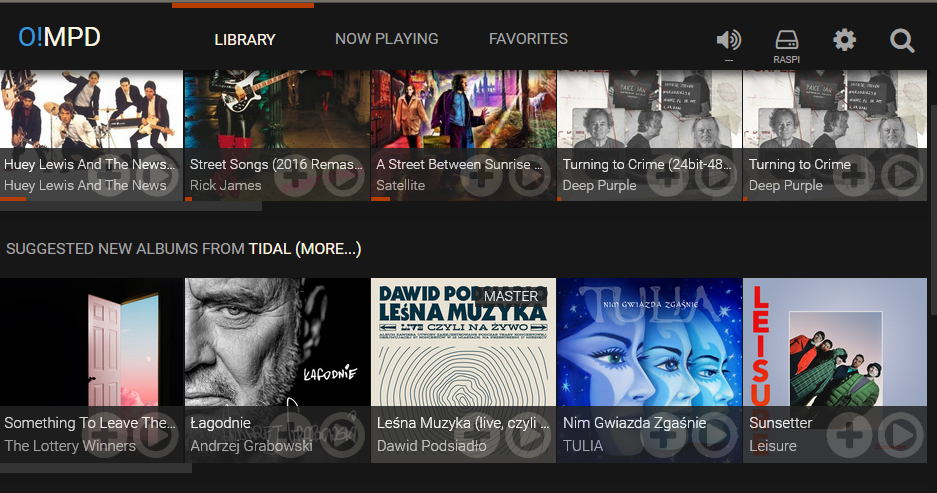
When you click Tidal link, you will see Tidal page with more items from Tidal, like:
- Featured new albums
- Suggested new albums
- Suggested new tracks
- Featured local albums
- New albums for you
- Suggested albums for you
- Suggested artists for you
- Your playlists
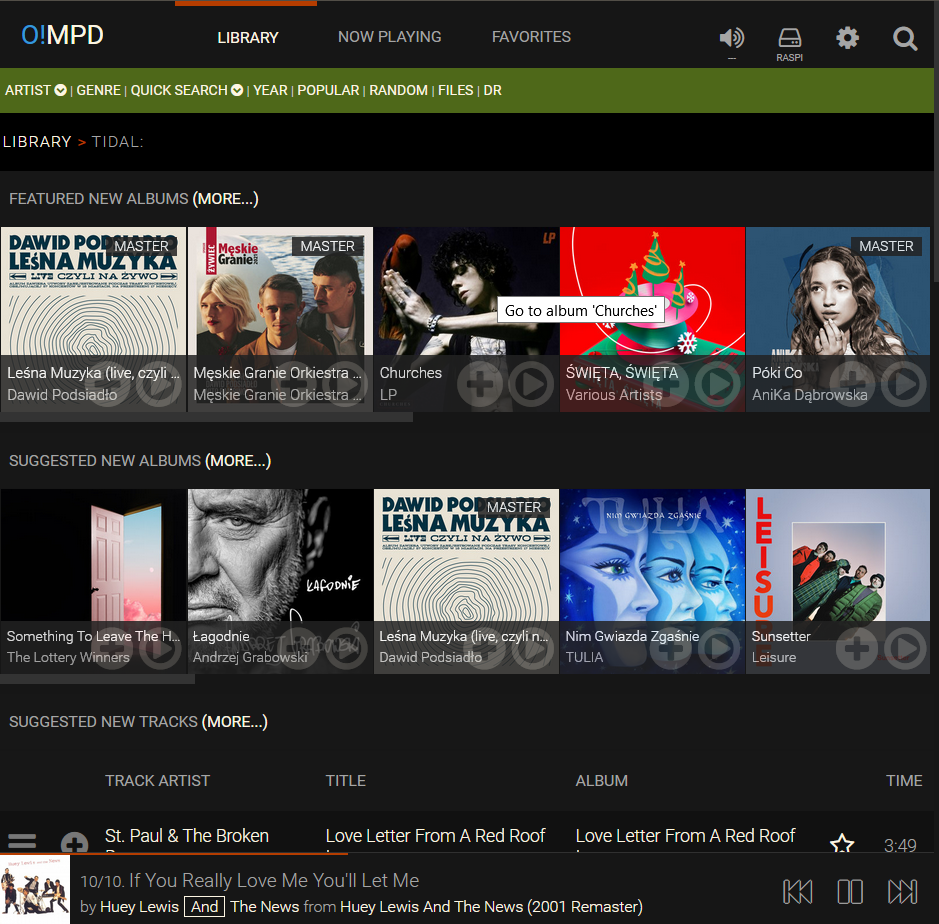
You will also see data from Tidal in search results (artists/albums/tracks):
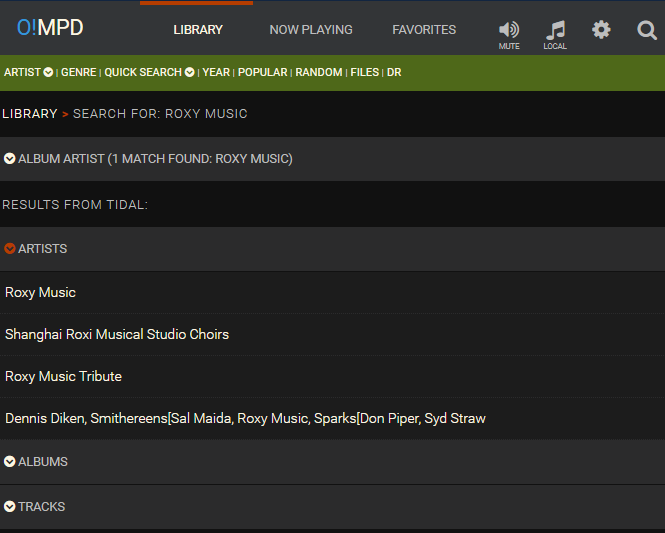
or Artist View (artist bio/albums from tidal/top 10 tracks from Tidal):

Streaming methods
The simplest method to play tracks from Tidal is using ‘direct’ play – in this case O!MPD gets track url from Tidal and sends stream to mpd. To use this method you need to set $cfg['tidal_direct'] to true (this is default setting). You can also set the quality of stream $cfg['tidal_audio_quality']:
– LOW – 96kbps, AAC
– HIGH – 320kbps, AAC
– LOSSLESS – lossless codec: FLAC or ALAC, depending on clientId/clientSecret
Instead of using ‘direct’ method, you can use mpd Tidal plugin or upmpdcli Tidal plugin. To use them you need to set $cfg['tidal_direct'] to false and properly configure mpd or upmpdcli config files.
If you want to use mpd Tidal plugin your mpd must be in version >= 0.21. You also have to properly configure plugin ‘tidal‘ in mpd.conf (valid username/password/token).
If you want to use upmpdcli you have to set $cfg['upmpdcli_tidal']. Basically it consists of ip address of computer where upmpdlci is installed, port number and some control string, e.g.:http://192.168.1.100:49149/tidal/track?version=1&trackId=
All you have to change in above url is ip address and port. Port should be the same as plgmicrohttpport in /etc/upmpdcli.conf
Playing music from Tidal
Once everything is properly configured you can play music from Tidal the usual way you do it in O!MPD. Albums and tracks act as if they were on your local library: you can add them to playlist, insert, search for lyrics, search info about album, etc.
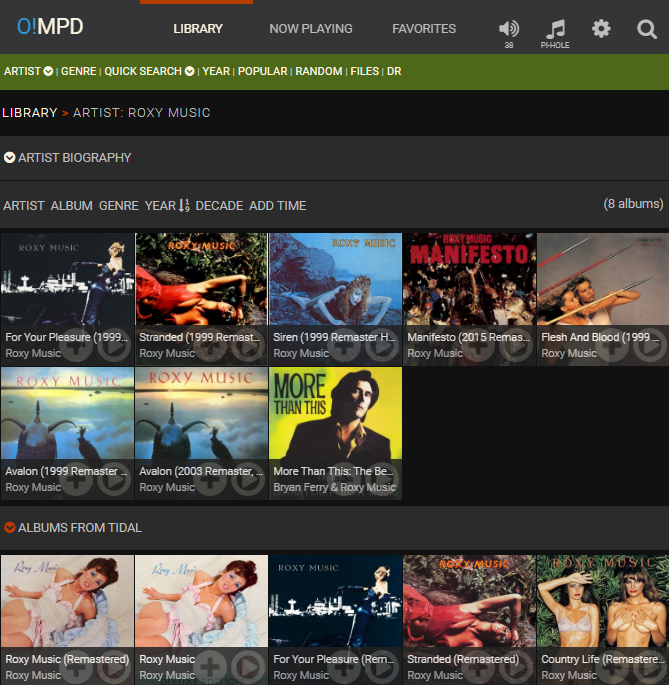
Album view for album from Tidal (in discography browser you will find albums from local library):
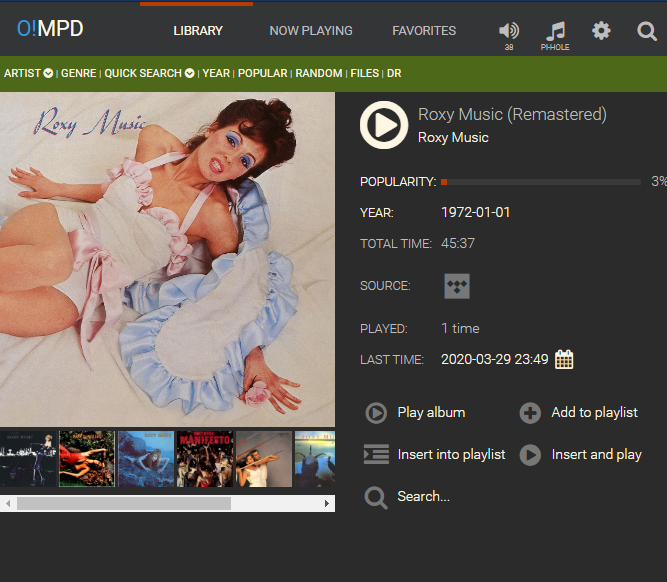
All features for tracks (like adding to Favorites or Favorites playlists) also work:
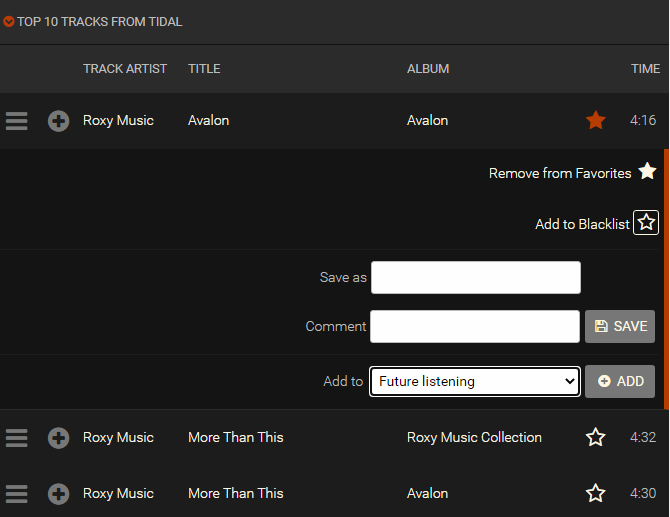
You can also use Now Playing -> Add to add tracks or albums from Tidal to playing list. Just copy album or track link from Tidal web page or app:
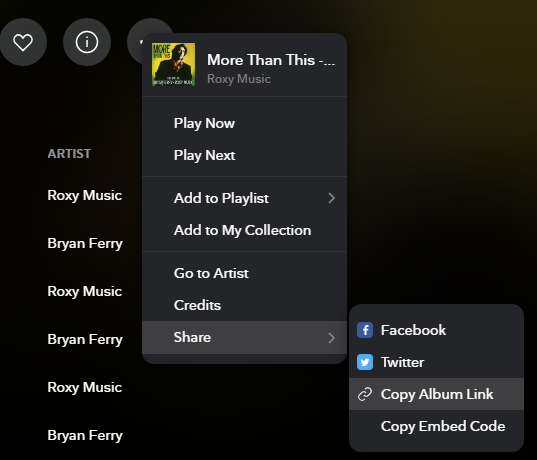
which gives:
https://tidal.com/browse/album/160687
for album or:
https://tidal.com/browse/track/160688
for track and paste it into File/stream field:
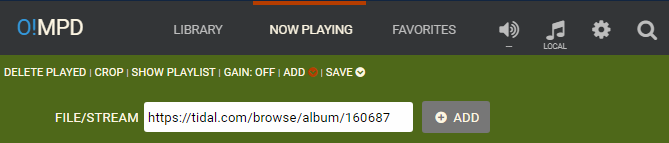
For albums you can also use url address from address field of your web browser:
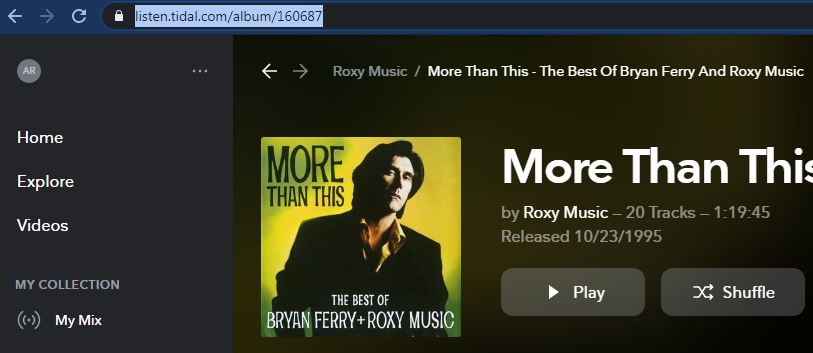
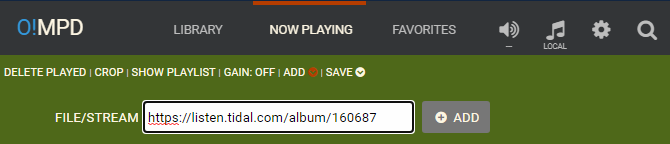
Then click Add and in a while tracks will appear on your playlist.
Tidal user playlists
O!MPD can play user-created playlists from Tidal. They are available in Favorites and Library -> Tidal:
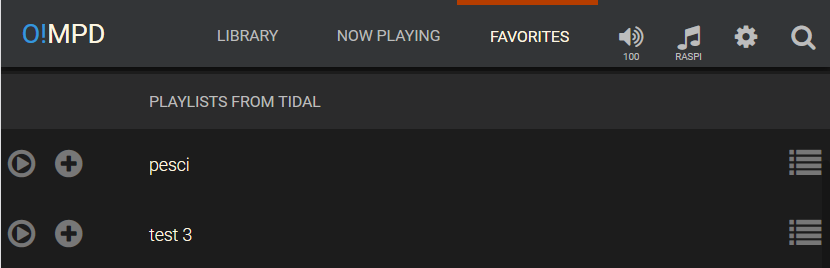
You can play them, view the tracks on them but it’s not possible to edit them.